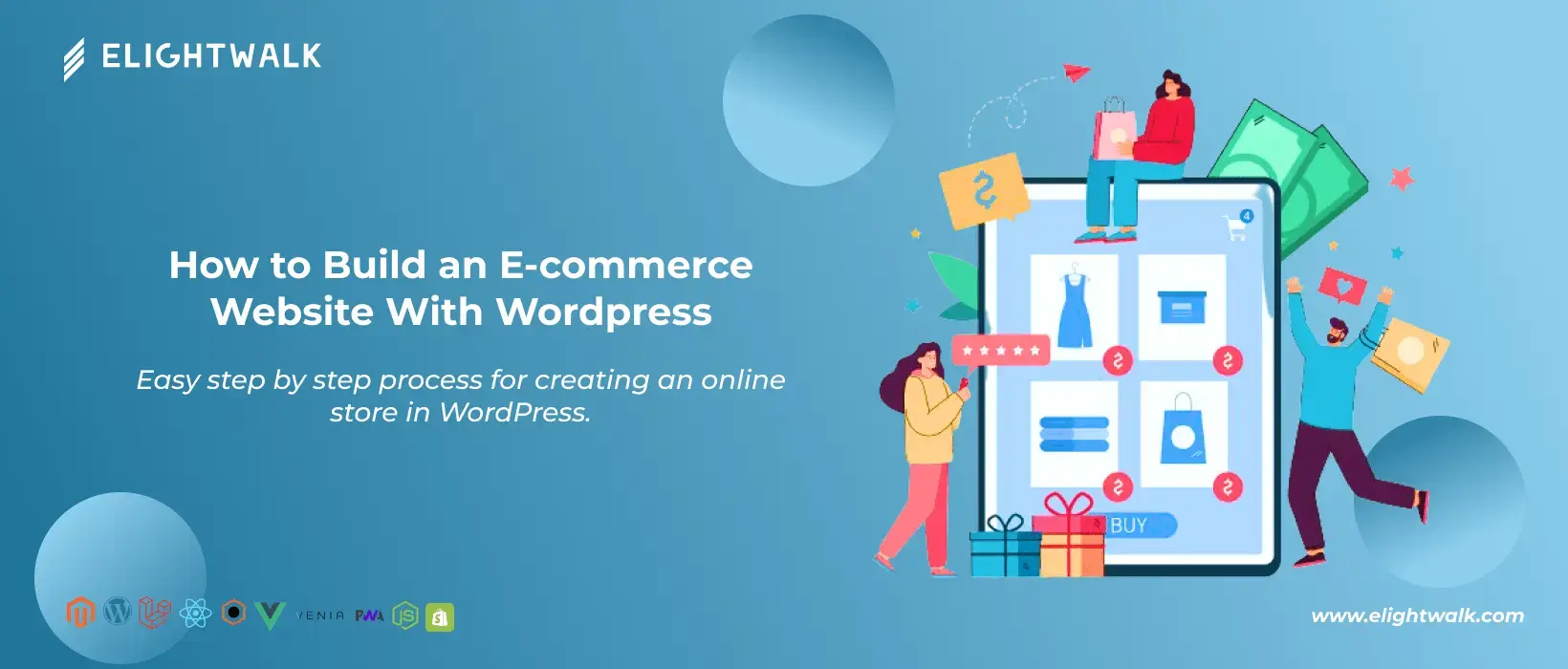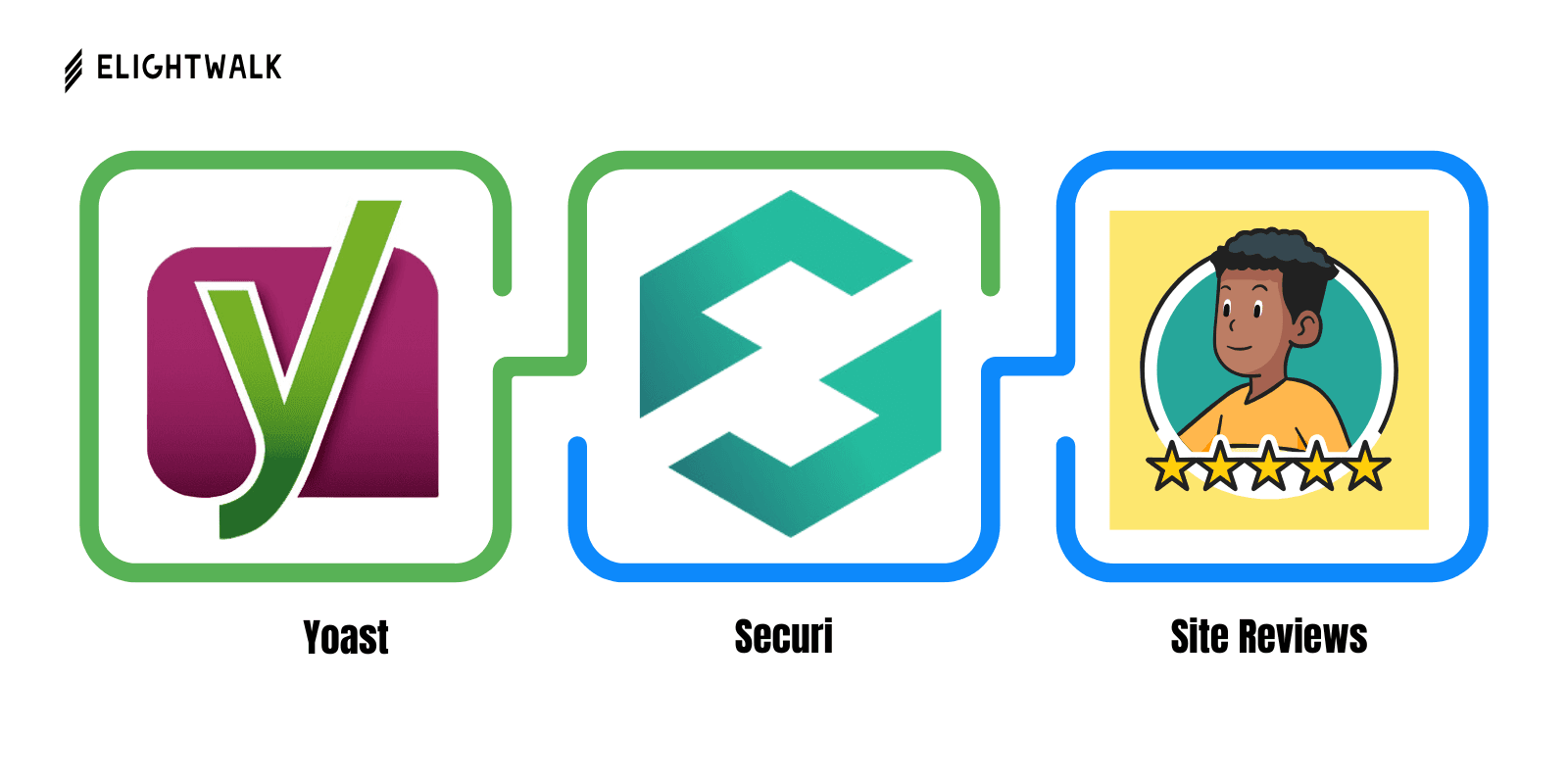WooCommerce is the most popular plugin for converting your WordPress website into an online store. It has a 4.6/5 rating from over 3,600 users and over 4 million active installations.
You can set up your online store for free using a platform built by a community similar to WordPress. It provides everything you require, from product pages to secure payment and shipping options. It also integrates seamlessly with tools like Google Analytics and Facebook.
Now you have to follow some basic configuration steps for active WooCommerce:
Step 1: Log in to your WordPress dashboard and find the plugin menu on the left side.
Step 2: Click on the search bar, type “WooCommerce” and install from there.
Step 3: After installing the plugin in your store, activate it to set your business details.
Step 4: Add your business details. Make sure to select what kind of product you want to sell (Digital or Physical).
Step 5: Choose the payment methods you'll accept, like Stripe and PayPal.
Step 6: Confirm your shipping options, set fixed prices, offer free shipping or integrate with carriers like UPS.
Step 7: Decide on additional plugins and themes, but you can add these later if you need clarification.
Step 8: Activate Jetpack to help with payment setup and taxes.
Step 9: Activate Jetpack to help with payment setup and taxes.
Now you have register your store on woocommerce!