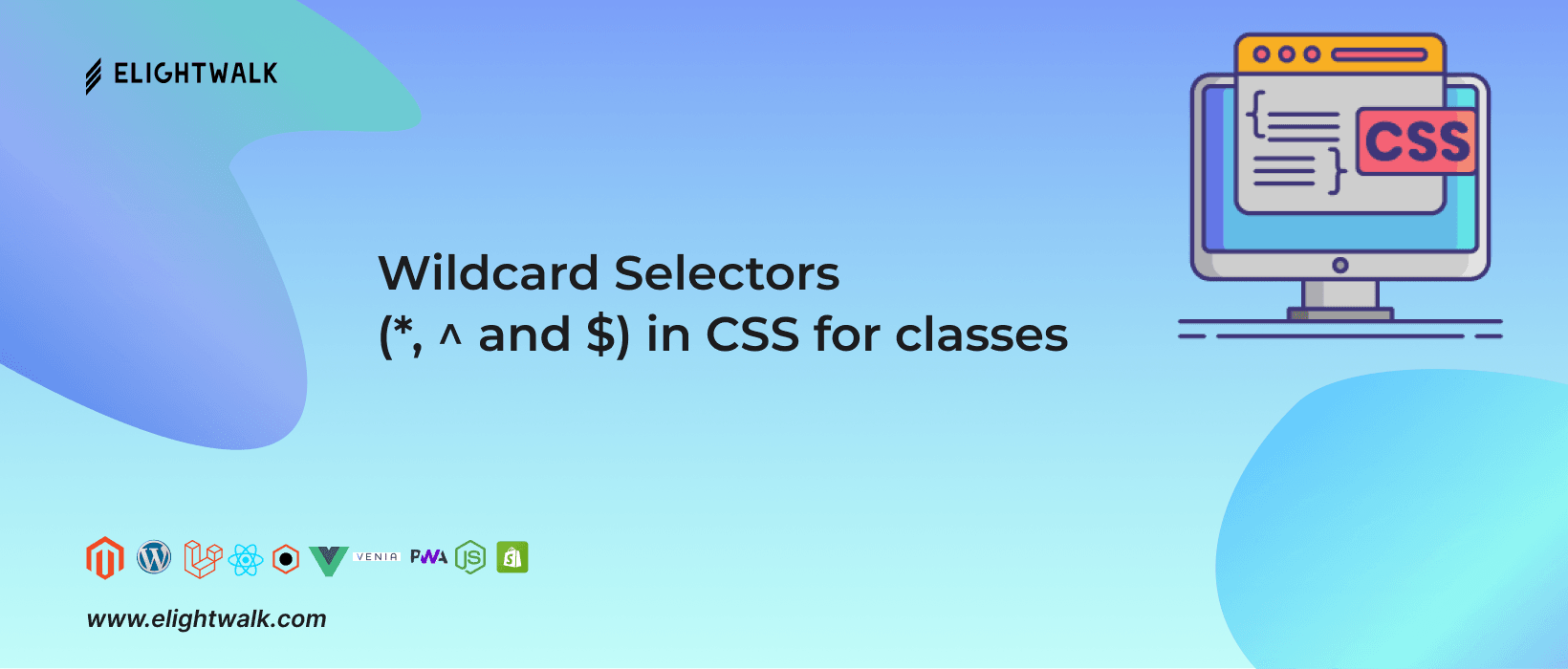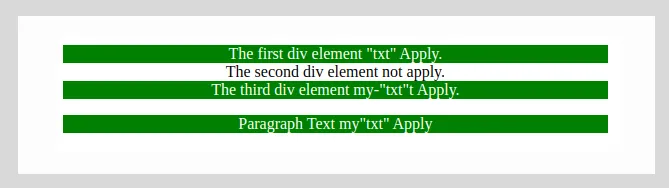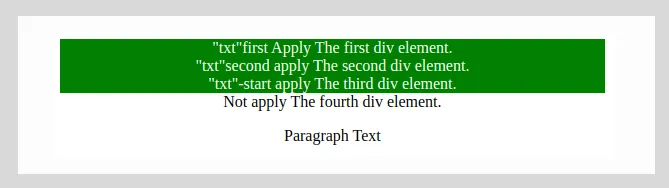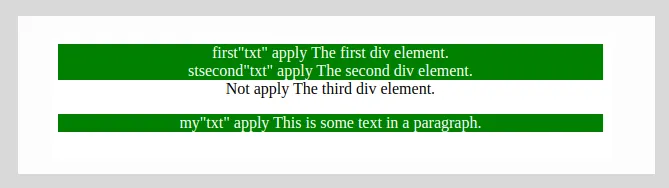In basic CSS learning, we learn about the various types of selectors available. Most of us are always using CSS to create queries and apply styles to HTML elements. But some of them are special for developing fields. Do you know about each and every one? If not, don't worry; here we introduce you to some useful wild selectors that you can use in your development.
Using CSS not only improves your designs and layouts, but you have to use it in the right way to achieve the desired results. Sometimes you realise that a good understanding of CSS foundations may have easily fixed the issue in website development. Hence, in this blog, we understand a some important attributes known as selectors.