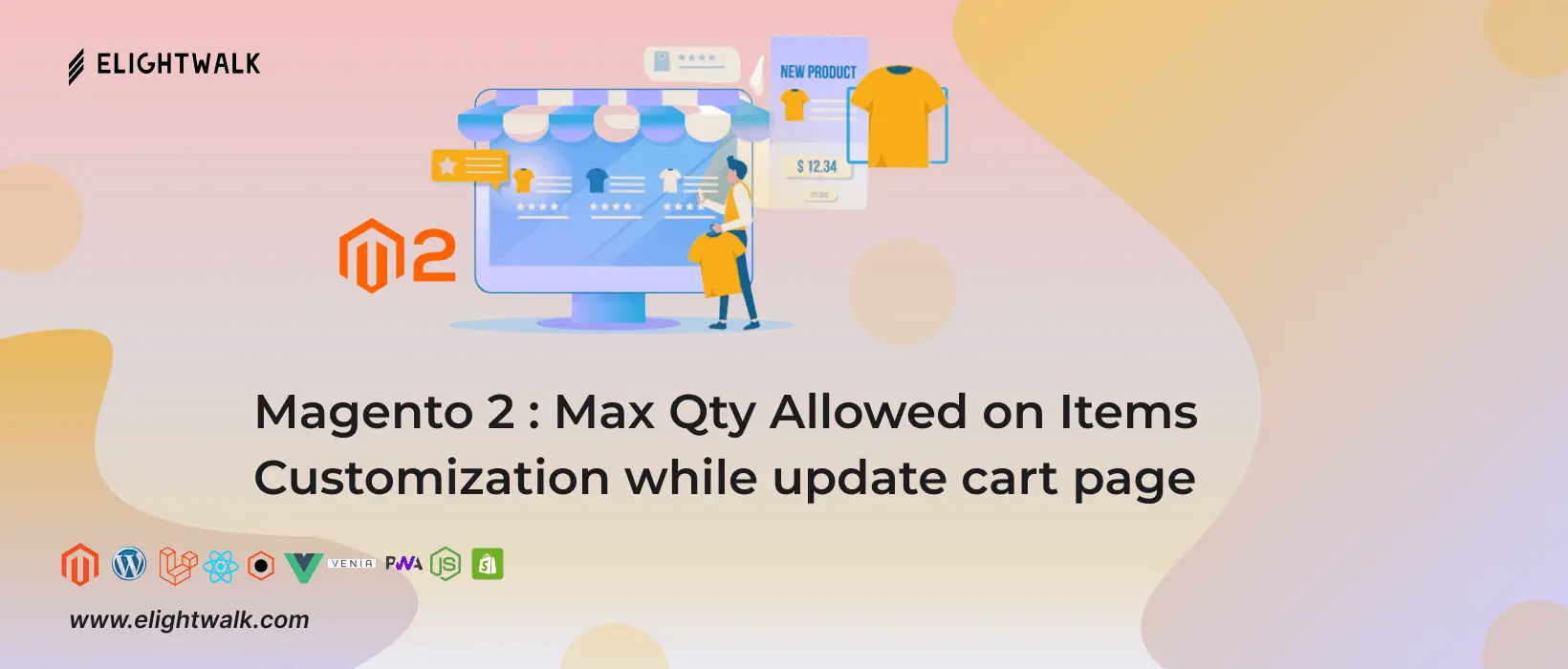Why Customization is necessary for updating the cart page: The updated cart page plays a crucial role in customers' online shopping experience. It allows them to review and modify their selected items before checkout. However, the default settings of Magento 2 may only sometimes meet the needs and preferences of all store owners or customers.
As a result, Customization of the update cart page becomes necessary to improve its functionality and enhance customer satisfaction. In this article, we'll discuss the importance of Customization for the update cart page in Magento 2 and how it can benefit your online store.
Benefits of implementing a loyalty program for your e-commerce store: As an e-commerce store owner, have you ever considered implementing a loyalty program for your customers? A well-designed loyalty program can help you not only in retaining customers but also in increasing their lifetime value. It encourages them to make repeat purchases, engage more with your brand and refer others to your store.
Properly implementing a loyalty program can be a powerful tool to boost your online sales, improve customer experience and ultimately grow your business. This article discusses the benefits of implementing a loyalty program for your e-commerce store and how it can help you achieve your business goals.